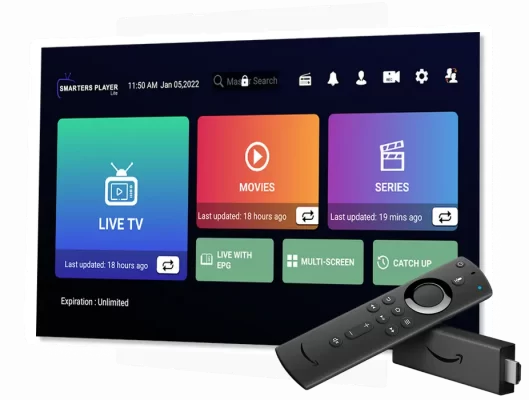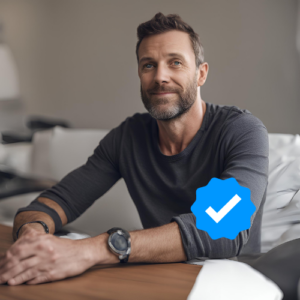Introduction: Setting Up IPTV on Your Smart TV
Setting up IPTV on your Smart TV is a straightforward process that typically takes about 5-10 minutes. Here’s how to get started and enjoy a vast array of international content right from your living room.
Getting Started
First, navigate to your Smart TV’s App Store. Here are the steps you should follow, depending on your TV’s operating system:
- For TVs with a dedicated App Store: Search for one of the recommended IPTV apps.
- For TVs with Google Play Store: Download an app called “Downloader by AFTVnews” and follow this setup guide.
Recommended IPTV Apps:
- IPTV Smarters Pro: Known for its user-friendly interface; it’s free and easy to use without the need for uploading your playlist to a different site. However, it has limited features.
- Hot IPTV: This is our recommended choice due to its smooth interface and reliability. It offers a 14-day trial followed by a subscription cost of 5 euros/year. Learn more in our detailed blog post.
- Ibo Player / Ibo Player Pro: Popular among many users; however, due to its popularity, it may occasionally experience downtimes.
- Others like Smart One IPTV, Duplex IPTV, Net IPTV, SS IPTV, Smart IPTV: While these apps have their quirks, they generally follow the same setup process. Note that Smart IPTV has limited memory which can be a drawback.
Setting Up IPTV Smarters Pro on Your Smart TV (Free):
After installing IPTV Smarters Pro, you’ll need to enter your Xtream codes API login details which you received via email. Ensure you use the server link specifically made for this app.
Setting Up Other IPTV Player Apps on Your Smart TV (Paid):
For this tutorial, let’s use Hot IPTV as an example:
- Install the App: Go to your app store, search for “Hot IPTV”, and install it.
- Note Your MAC Address: Upon installation, note down the MAC address displayed.
- Setup via Provider: You can send this MAC address, along with the app name and your payment email, to us through email.
- Self-Setup:
- Visit https://hotplayer.app/upload.
- Enter your MAC address and click “NEXT”.
- Add your m3u link (provided via email) and a playlist name.
- Click “Save” and restart your app.
Need Help?
Setting up IPTV can be daunting if you’re not tech-savvy. If you encounter any issues or need assistance with the setup process, do not hesitate to reach out for support. We understand that technology can be complex, and we are here to help simplify the process for you. You can send us a message and our dedicated support team will guide you through each step, ensuring a smooth and hassle-free installation. Your satisfaction is our priority, and we are committed to providing the assistance you need to enjoy IPTV effortlessly.
Click here to contact us for any assistance you might need.